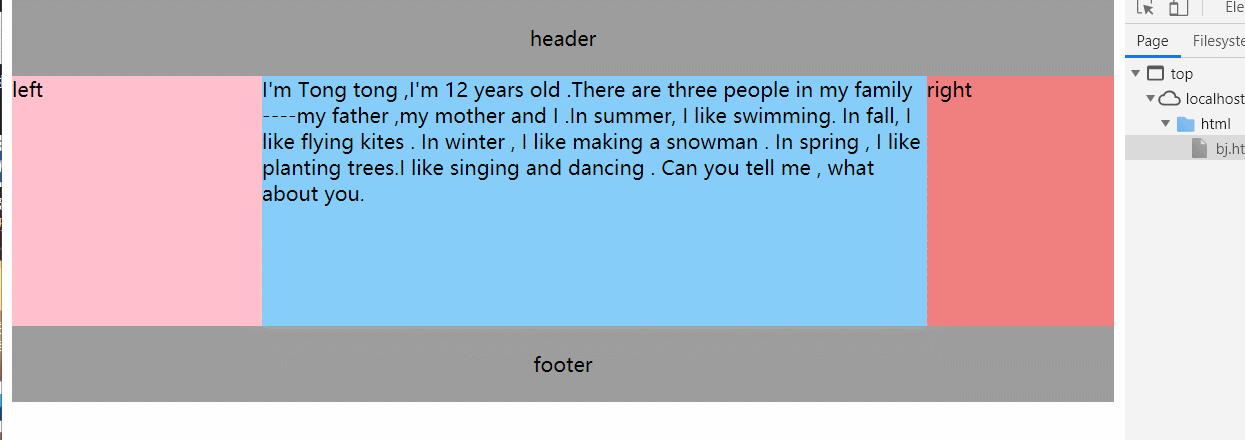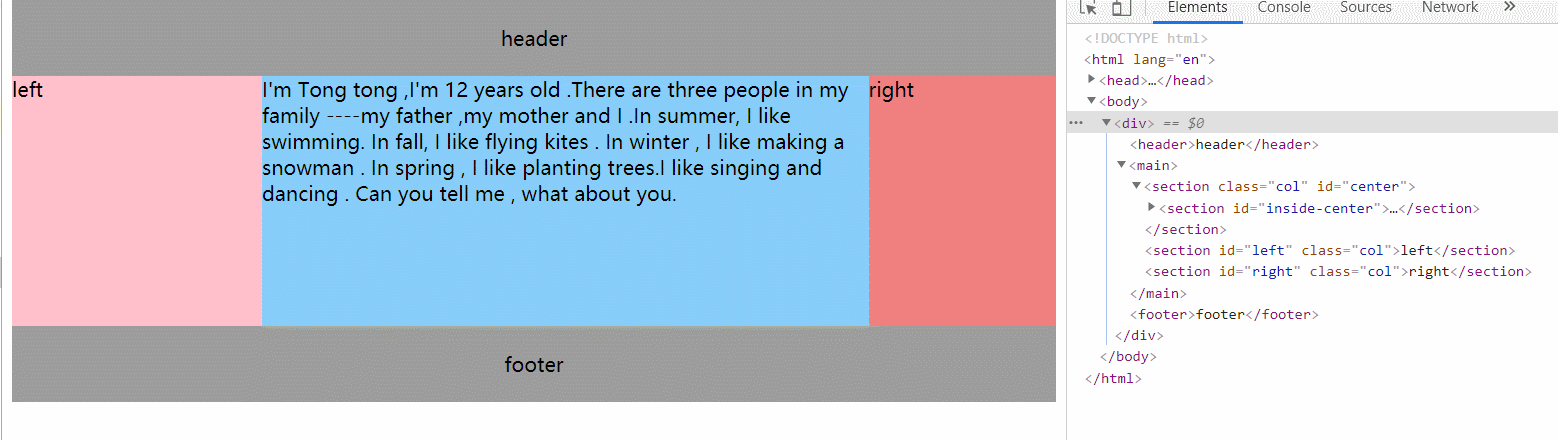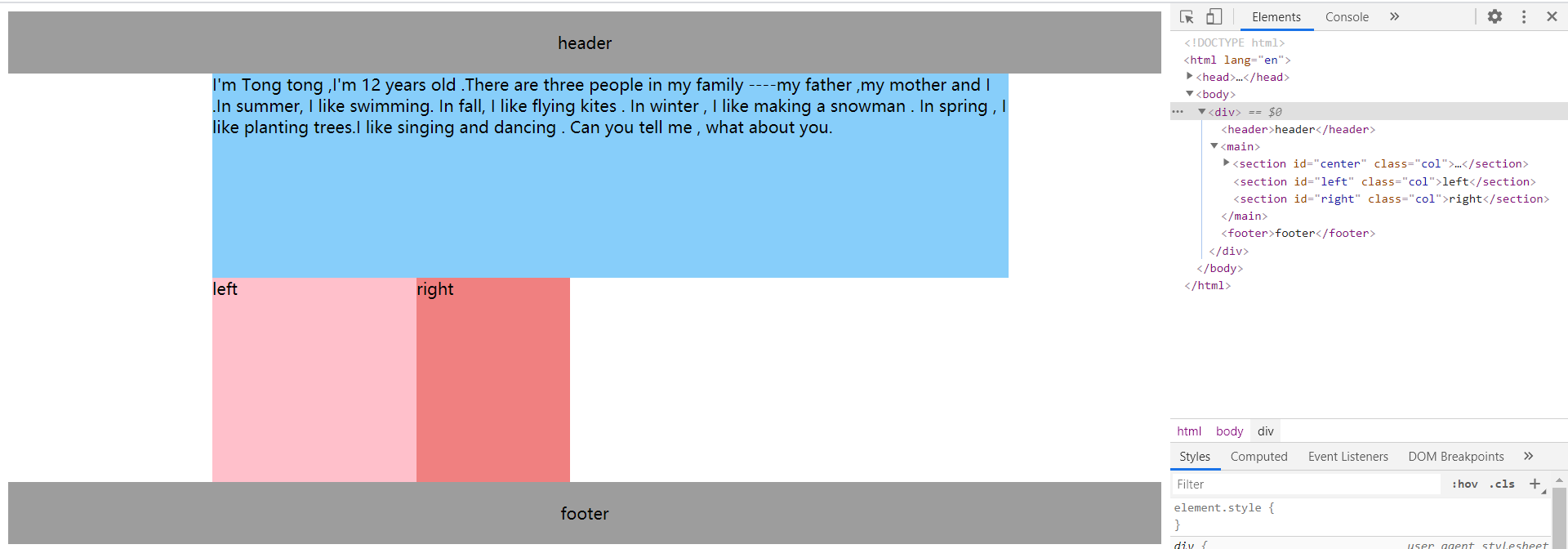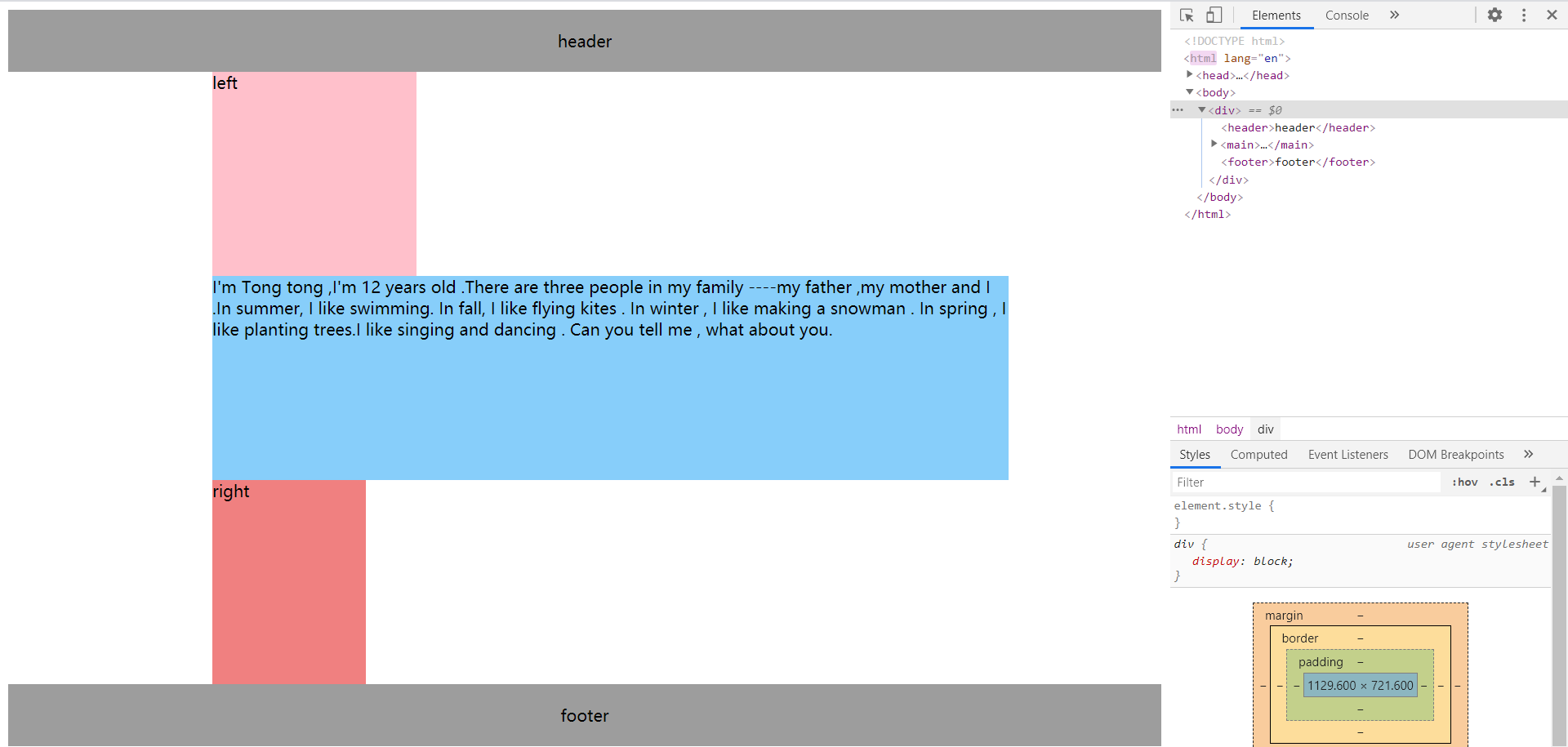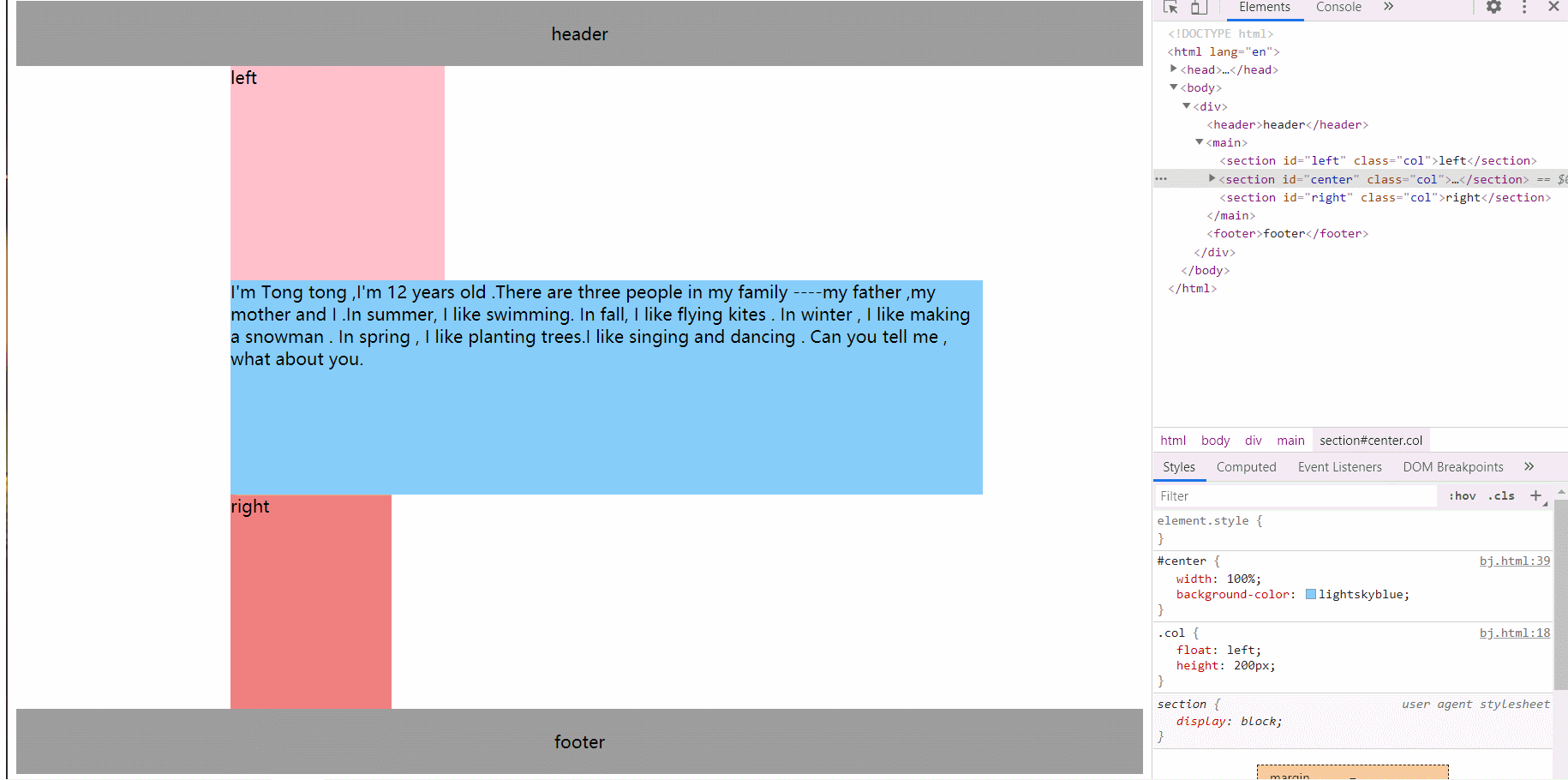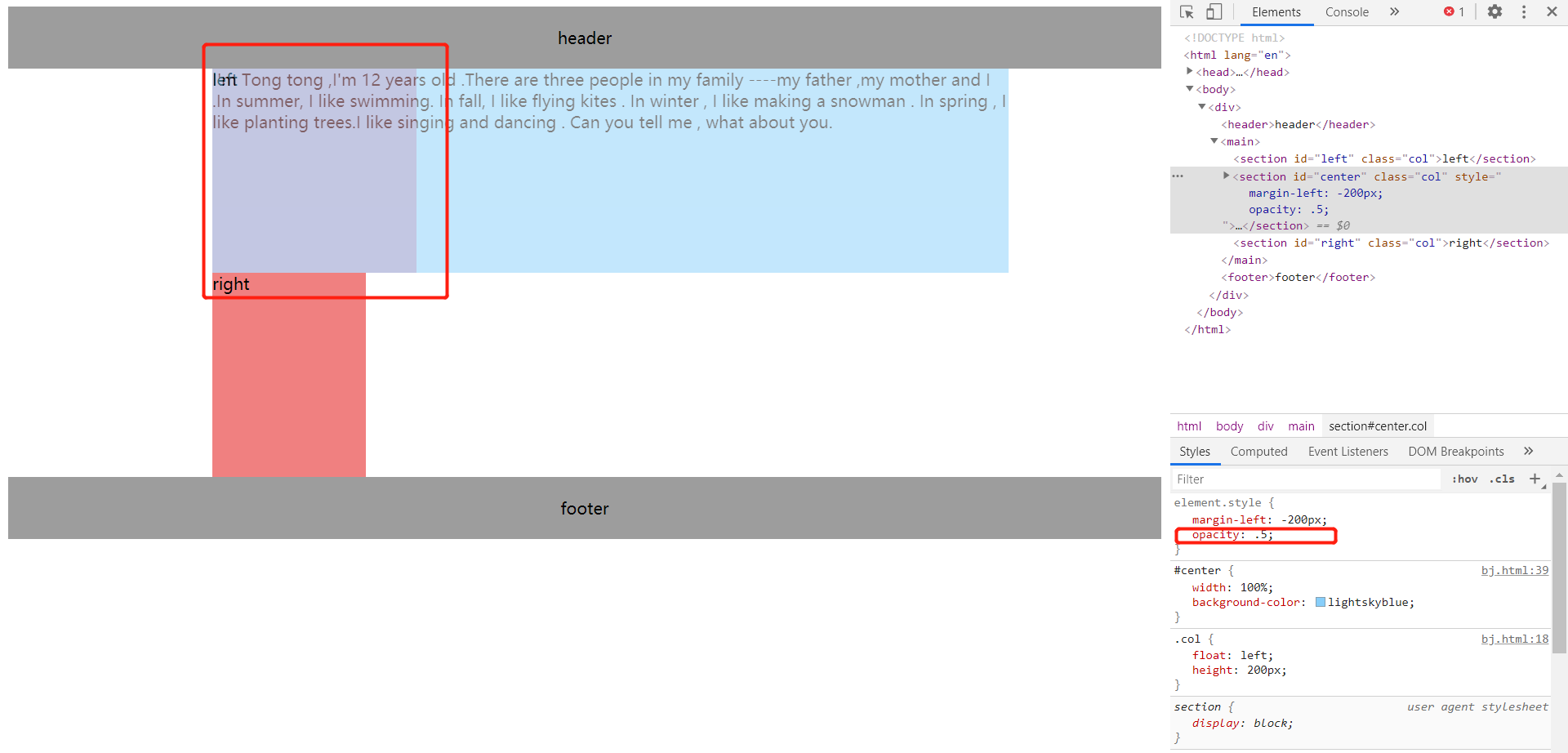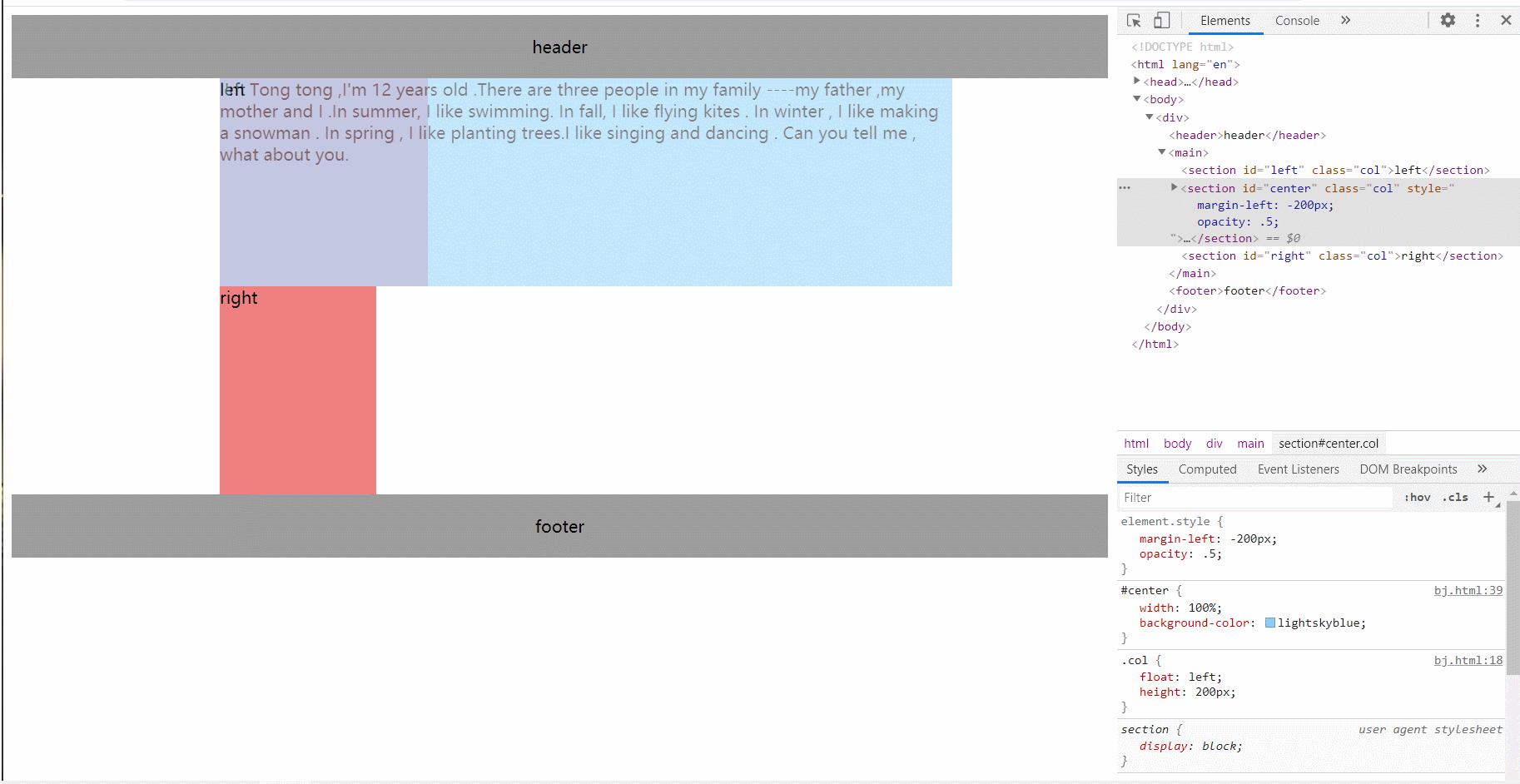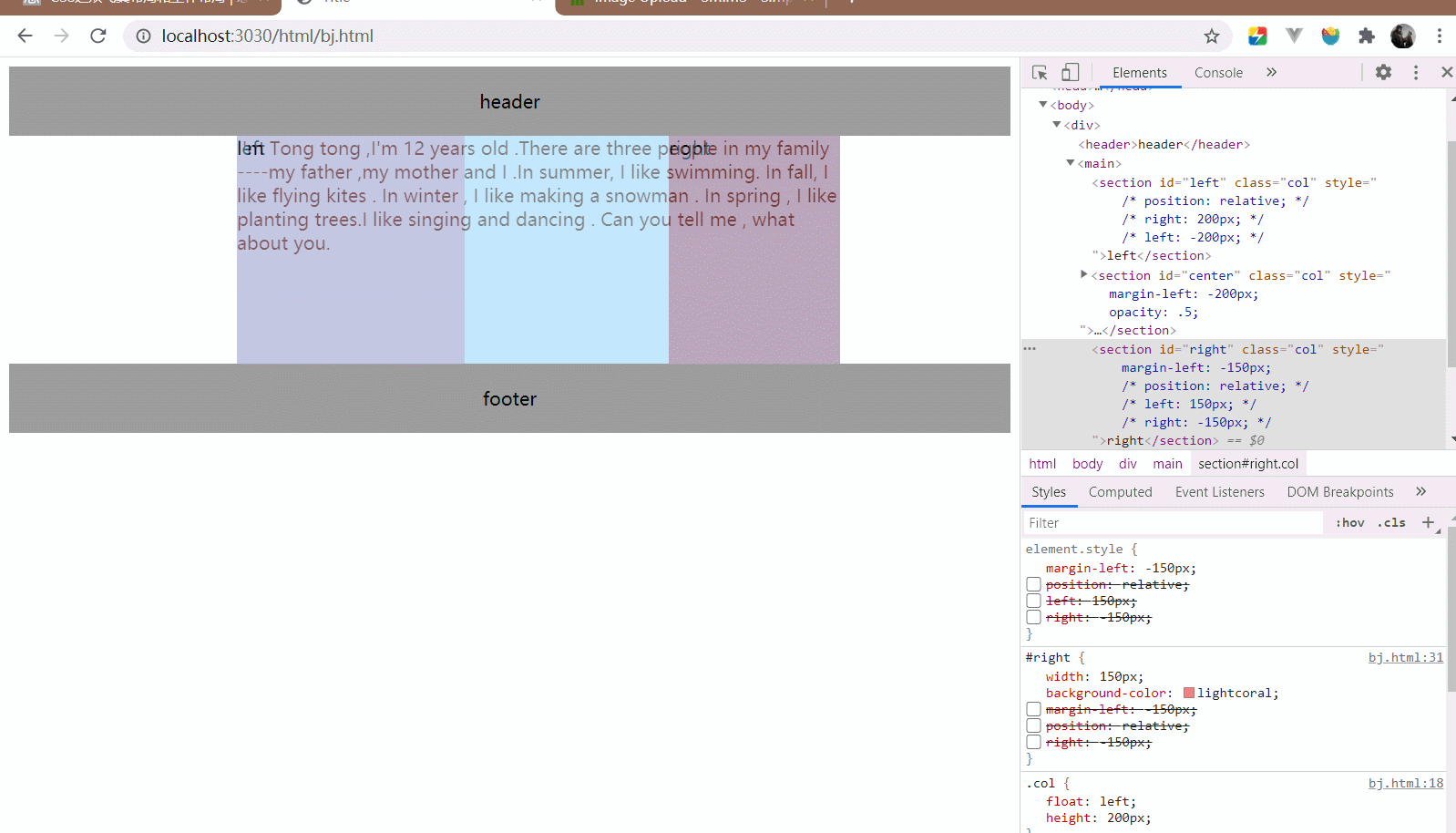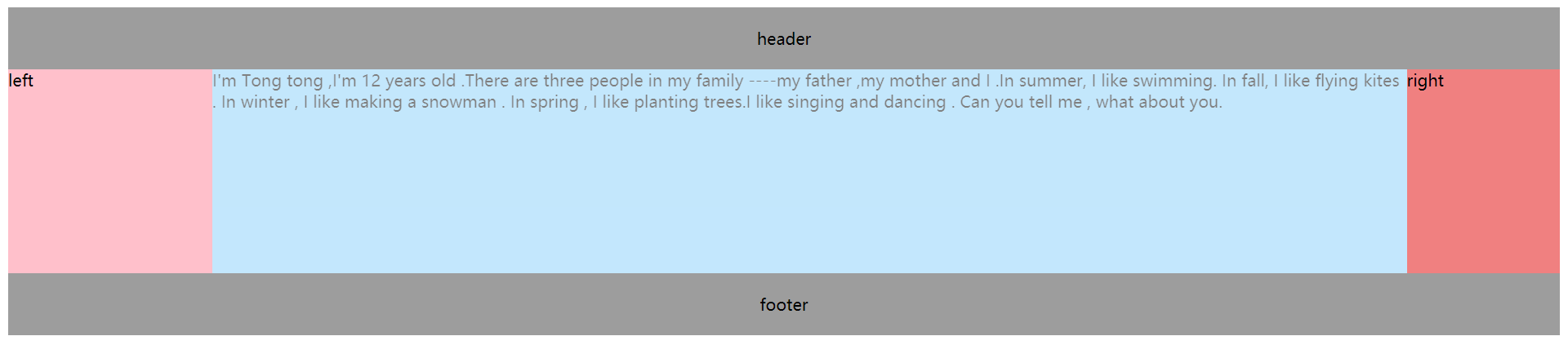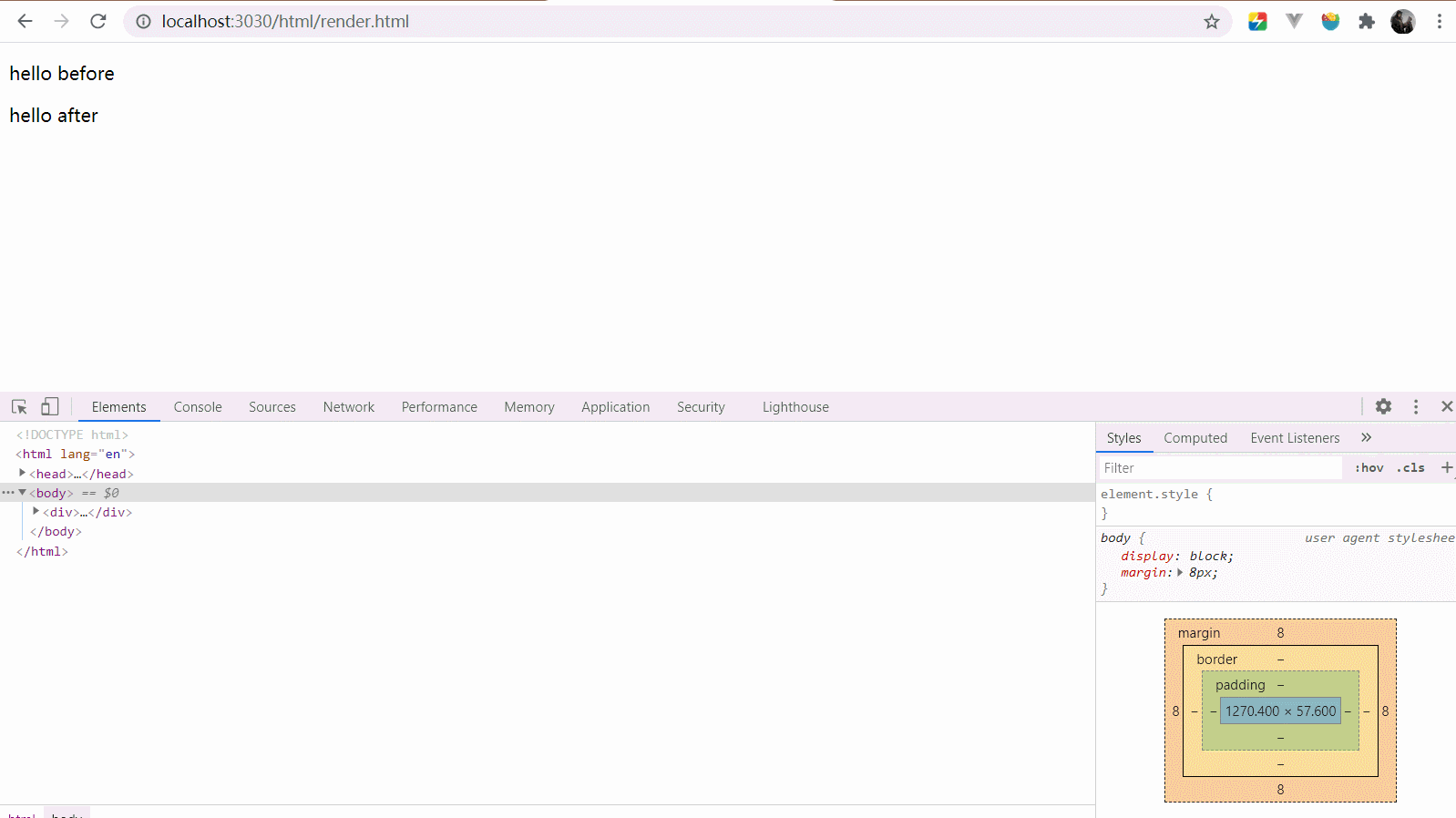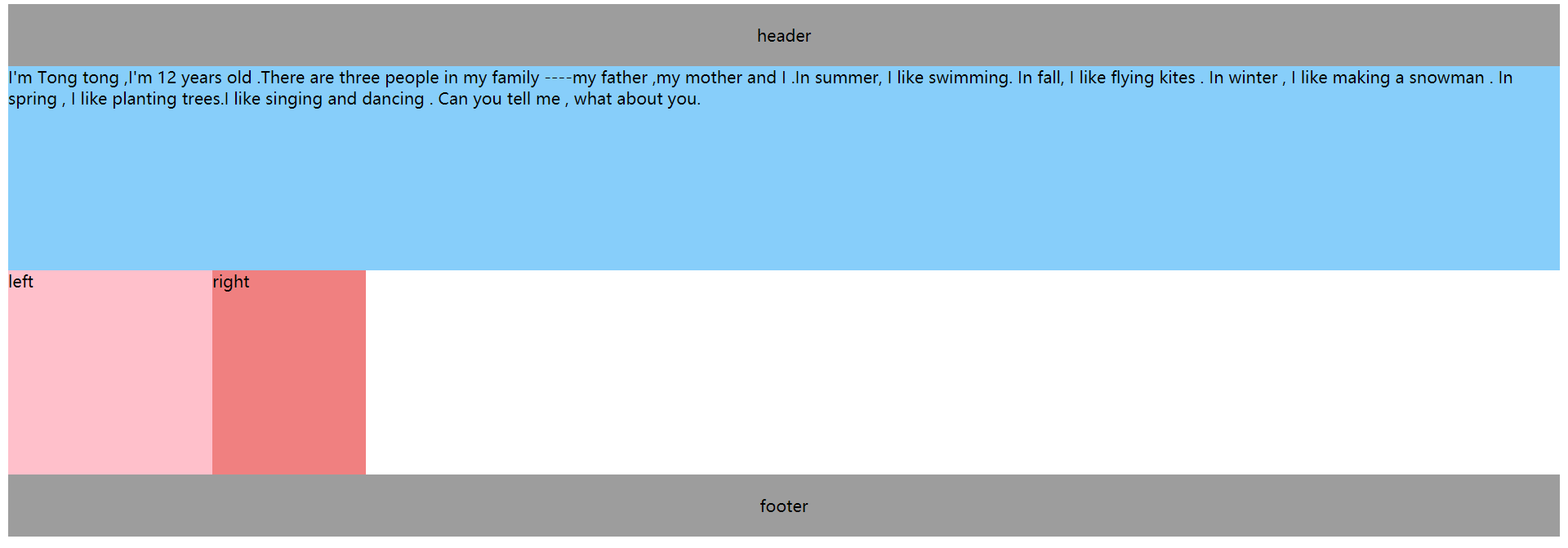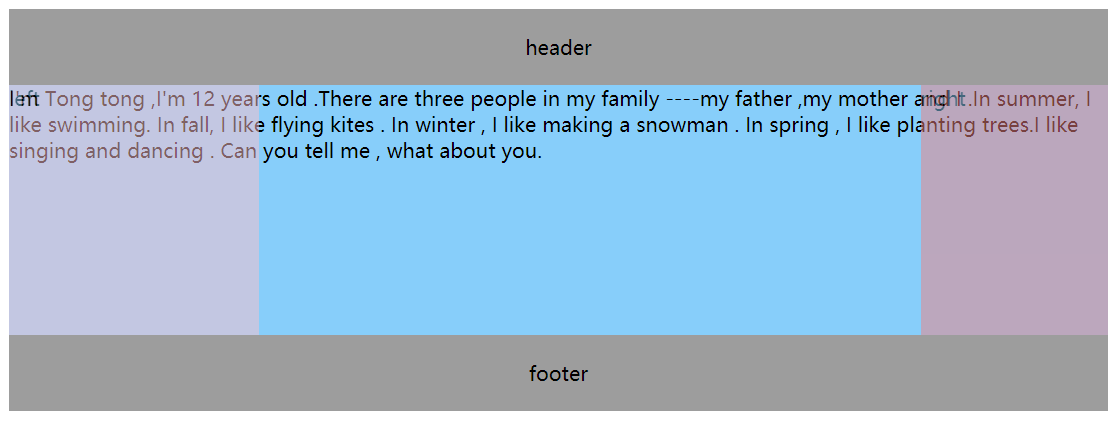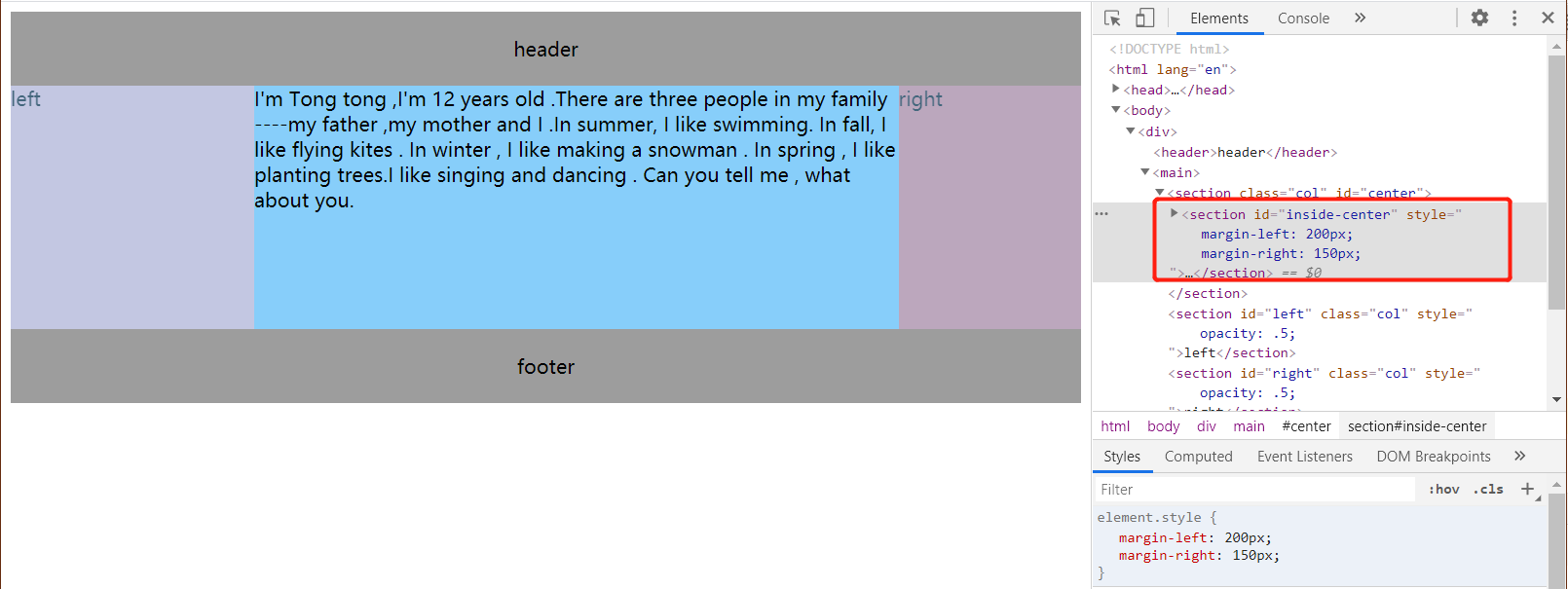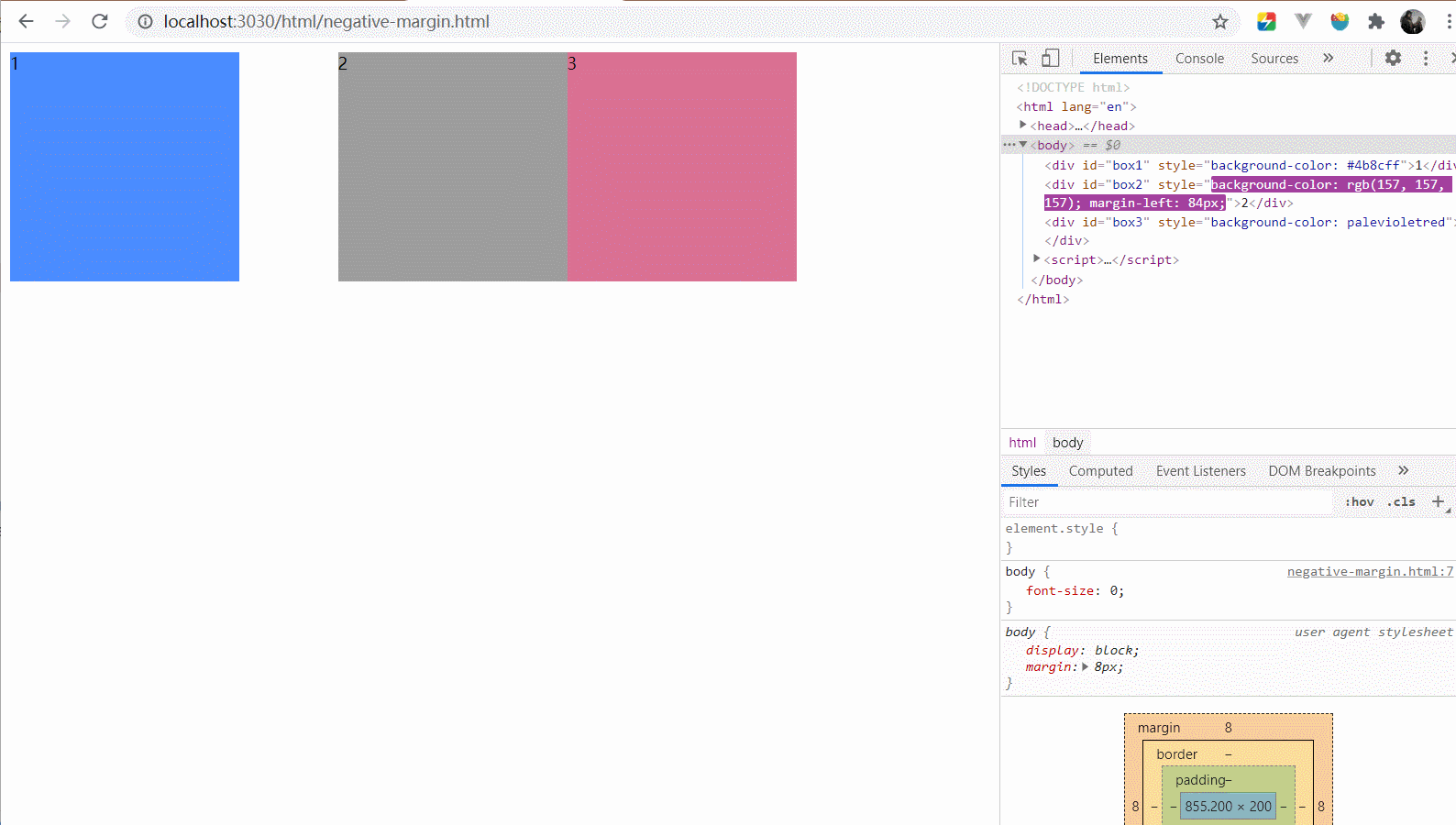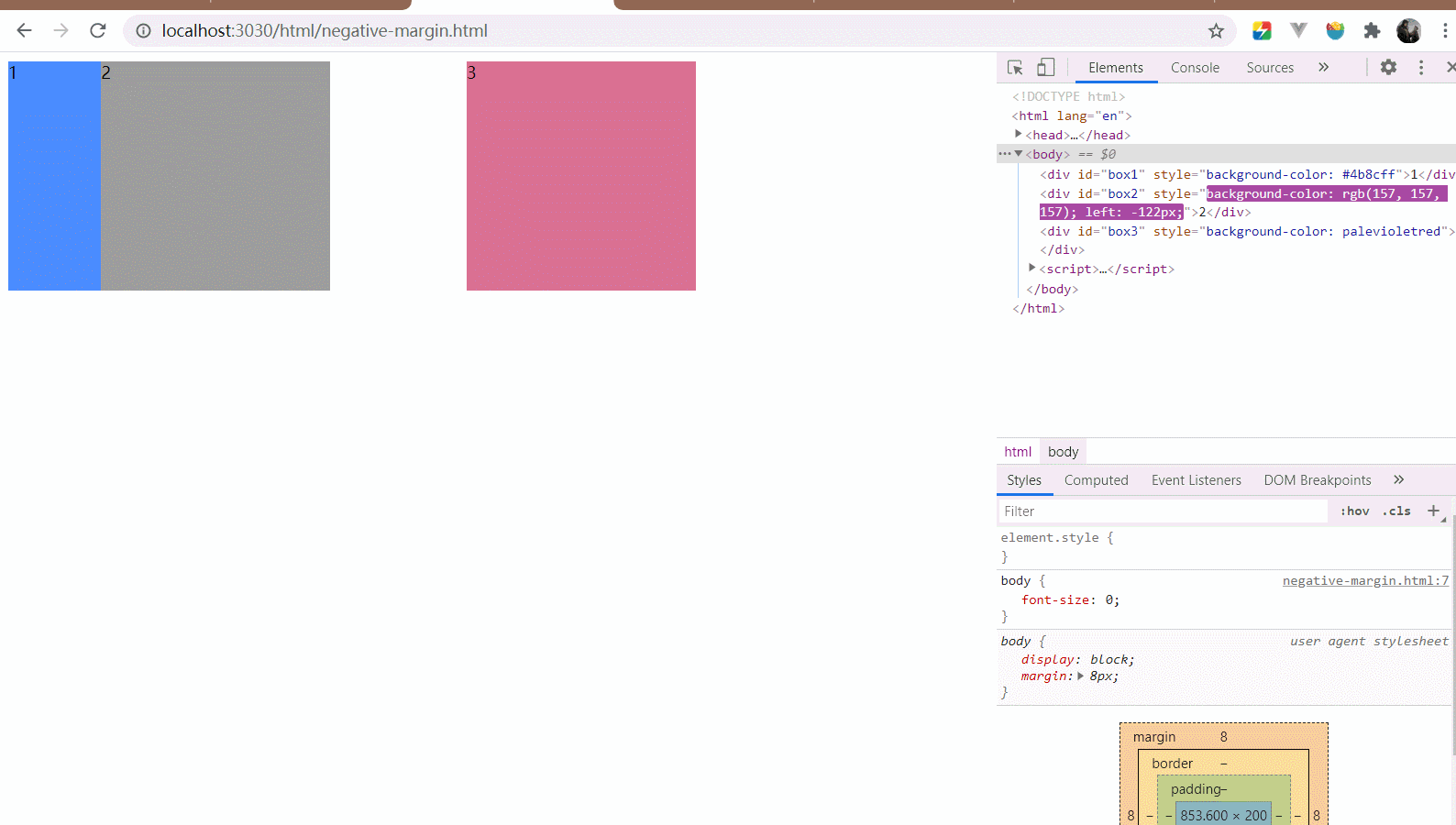CSS之双飞翼布局和圣杯布局
CSS之双飞翼布局和圣杯布局。
这两种布局都是左右固定,中间自适应,也就是占满。
并且兼容性很好,中间部分优先渲染。
圣杯布局 🔗
使用了浮动,负边距以及相对定位
html:
<body>
<header>header</header>
<main>
<section id="center" class="col">center</section>
<section id="left" class="col">left</section>
<section id="right" class="col">right</section>
</main>
<footer>footer</footer>
</body>css:
header,
footer {
padding: 20px 0;
text-align: center;
background-color: #9d9d9d;
}
main {
padding-left: 200px;
padding-right: 150px;
}
.col {
float: left;
height: 200px;
}
#left {
width: 200px;
background-color: pink;
margin-left: -100%;
position: relative;
right: 200px;
}
#right {
width: 150px;
background-color: lightcoral;
margin-left: -150px;
position: relative;
right: -150px;
}
#center {
width: 100%;
background-color: lightskyblue;
}
footer {
clear: both;
}效果图:
双飞翼布局 🔗
html:
<body>
<header>header</header>
<main>
<section class="col" id="center">
<section id="inside-center">
I'm Tong tong ,I'm 12 years old .There are three people in my family
----my father ,my mother and I .In summer, I like swimming. In fall, I
like flying kites . In winter , I like making a snowman . In spring , I
like planting trees.I like singing and dancing . Can you tell me , what
about you.
</section>
</section>
<section id="left" class="col">left</section>
<section id="right" class="col">right</section>
</main>
<footer>footer</footer>
</body>css:
header,
footer {
text-align: center;
padding: 20px 0;
background-color: #9d9d9d;
}
.col {
float: left;
height: 200px;
}
#left {
width: 200px;
background-color: pink;
margin-left: -100%;
}
#right {
width: 150px;
background-color: lightcoral;
margin-left: -150px;
}
#center {
width: 100%;
background-color: lightskyblue;
}
#inside-center {
margin-left: 200px;
margin-right: 150px;
}
footer {
clear: both;
}效果图:
区别 🔗
从上面可以看出,圣杯和双飞翼的布局的主要区别在:
如何腾出中间栏左右的位置来来适应左右栏的宽度?
圣杯布局中,使用了相对定位和左右padding来实现。
我们对整个包裹中间的main使用了padding,使得这个盒子的content-box的宽度变小。
在里面的center列使用了100%宽度来占满整行,使得另外两行都被放到了下一行的位置。
上图可以看出左右两边的留白就是给main设定padding的效果。
而由于我们是先写center列再写left列和right列的,所以100%宽度的center占满第一行。
左右定长的列left列和right列便依次放在第二行。
如果现在把先写left列再写center列和right列的话,就会是下面这种情况:
但是即使这样我们也可以实现圣杯布局。
怎么做呢?其实想法是差不多的。
第一步,我们先把center行拉到第一行来,使用左负边距,值为负的左列的宽度。
这时候我们发现left列不见了,其实不然,他只是在center列的下面而已。
接下来,我们要把right列也给拉到第一行来,使用做负边距,值为负的右列的宽度。
现在我们已经完成了90%的工作,剩下的就是把左右两列拉到padding出来的位置上。
使用相对定位,定位左右两列盒子:
完成效果如下(动图好像录制不了太长,晕…):
ok回到前面,我们为什么要先写center列再写left列和right列呢?
答案就是我们希望中间的列先渲染出来。
渲染树的渲染(DOM树,也就是HTML的节点树 + CSSOM 树,css样式形成的树)类似DFS深度优先遍历。
我们可以用debugger断点,来强制阻塞当前的渲染。
<div>
<div>
<p>hello before</p>
</div>
<script>
debugger;
</script>
<div>
<p>hello after</p>
</div>
</div>从图来看确实是这么回事,解析渲染树
但是遇到了内联的 js 代码,停下来执行了 js 代码,执行完毕继续解析
这里可以看下面这篇文章,我觉得相当不错
ok,写完了圣杯布局,来看看双飞翼是如何实现的
对于如何腾出中间栏左右的位置来来适应左右栏的宽度?
双飞翼布局使用了在center列增加一个内部的盒子。
使用margin-left和margin-right正数值来实现。
在三列只设定浮动的情况下,会是下面这个样子。
到此为止,看出和圣杯布局的差别了没有,没错,就是少了main盒子的padding而已。
接下来的事情和圣杯布局是一样的,我们要把left列拉到第一行,放到最左侧。
把right列拉到第一行,放到最右侧,使用负边距来实现。
ok 现在我们已经把三个列都放到一行了,但有个问题没有解决,就是center列的左右被挡住了。
没错,双飞翼解决的办法就是在center列中增加一个盒子。
指定这个在内部盒子的margin-left和margin-right来腾出左右的地方。
ok,这两种布局基本上就是这样子了,我还是喜欢圣杯布局的,毕竟少一个内部的盒子嘛~
最后 🔗
其实这两种布局都基于负边距margin和相对定位来实现
负边距margin 🔗
会使得盒子重叠,我的理解比较的简单,正的边距表示我应该离你“远一点”。
那么负边距意味着我应该离你“近一点”,即使我和你会重叠。
注意,负边距是会改变盒子的真正位置的,这和相对定位不同。
比如下面的gif,可能可以帮你理解负的margin。
<div id="box1" style="background-color: #4b8cff">1</div>
<div id="box2" style="background-color: #9d9d9d">2</div>
<div id="box3" style="background-color: #db7093">3</div>body {
font-size: 0;
}
div {
display: inline-block;
font-size: 14px;
width: 200px;
height: 200px;
}// 简单的动画,记得写在body最后的一个script标签中
let dir = 1;
let step = 0;
setInterval(() => {
document.getElementById("box2").style.setProperty("margin-left", step + "px");
if (step === 200) {
dir = -1;
} else if (step === -200) {
dir = 1;
}
step += dir;
}, 16);效果图:
可以看出,我们控制的盒子2的样式,但是盒子3和盒子2一起运动。
也就是说盒子2在文档流的位置是不断变化的。
相对定位position: relative 🔗
相对定位可以让盒子基于文档流的位置以自身位置进行偏移。
但是文档流的位置是不会改变的(也就是元素还是会占据没相对定位前的位置,下面的动图可以看出)。
还是用负边距margin的例子,改下css。
body {
font-size: 0;
}
div {
display: inline-block;
font-size: 14px;
width: 200px;
height: 200px;
/* 设置为相对定位 */
position: relative;
}let dir = 1;
let step = 0;
setInterval(() => {
// 使用 相对定位的 left 来控制
document.getElementById("box2").style.setProperty("left", step + "px");
if (step === 200) {
dir = -1;
} else if (step === -200) {
dir = 1;
}
step += dir;
}, 16);效果图:
不管移动到哪里,原来的位置就是盒子2在文档流的位置,相对定位的盒子移动不会影响到其他的盒子。